I have these trees that are covering up too much of my buildings. I thought I would detach the leaves and delete 60% of them, however, I can't figure out how to. I detached the leaves and tried to use Soulburns Randomize select, but it isn't working. Now, I am trying to detach all the leaves from themselves, but that isn't working, either. Any clues?
Announcement
Collapse
No announcement yet.
Tree Pruning
Collapse
X
-
Tree Pruning
Bobby Parker
www.bobby-parker.com
e-mail: info@bobby-parker.com
phone: 2188206812
My current hardware setup:- Ryzen 9 5900x CPU
- 128gb Vengeance RGB Pro RAM
- NVIDIA GeForce RTX 4090 X2
- Windows 11 Pro
Tags: None
-
Assuming the leaves are on their own material ID, use Edit Poly to select just the leaves and detach them. Then add a MaterialByElement Modifier to the newly detached leaves. In your case, set the Frequency to 40% and 60% for #1 and #2 respectively. Then add an Edit Poly mod and select ID#2 and then delete. Then just reattach the leaves to the trunk.www.dpict3d.com - "That's a very nice rendering, Dave. I think you've improved a great deal." - HAL9000... At least I have one fan.
-
Also you can do it procedurally... I did similar thing last year by simply adding material by element, vol.select with ID mode and Delete mesh modifier and at the end re assigned the original ID for the actual material (render on left)
See it in action in gif below :
 Last edited by M.Max; 24-01-2017, 06:25 PM.-------------------------------------------------------------
Last edited by M.Max; 24-01-2017, 06:25 PM.-------------------------------------------------------------
Simply, I love to put pixels together! Sounds easy right : ))
Sketchbook-1 /Sketchbook-2 / Behance / Facebook
Comment
-
Almost works, but all the leaves get deleted even though ID is selected. ID2 is highlighted, but they all delete when I hit the delete key.
Originally posted by dlparisi View PostAssuming the leaves are on their own material ID, use Edit Poly to select just the leaves and detach them. Then add a MaterialByElement Modifier to the newly detached leaves. In your case, set the Frequency to 40% and 60% for #1 and #2 respectively. Then add an Edit Poly mod and select ID#2 and then delete. Then just reattach the leaves to the trunk.Bobby Parker
www.bobby-parker.com
e-mail: info@bobby-parker.com
phone: 2188206812
My current hardware setup:- Ryzen 9 5900x CPU
- 128gb Vengeance RGB Pro RAM
- NVIDIA GeForce RTX 4090 X2
- Windows 11 Pro
Comment
-
A DeleteMesh modifier did the trick.Bobby Parker
www.bobby-parker.com
e-mail: info@bobby-parker.com
phone: 2188206812
My current hardware setup:- Ryzen 9 5900x CPU
- 128gb Vengeance RGB Pro RAM
- NVIDIA GeForce RTX 4090 X2
- Windows 11 Pro
Comment
Comment