I've been trying to layer VRAY rendered elements in Photoshop, but haven't been able to get it to look like the fully rendered JPG version. I'm using Diffusefilter, raw GI and raw Lighting. Can anyone help out.
Thanks in advance
Thanks in advance
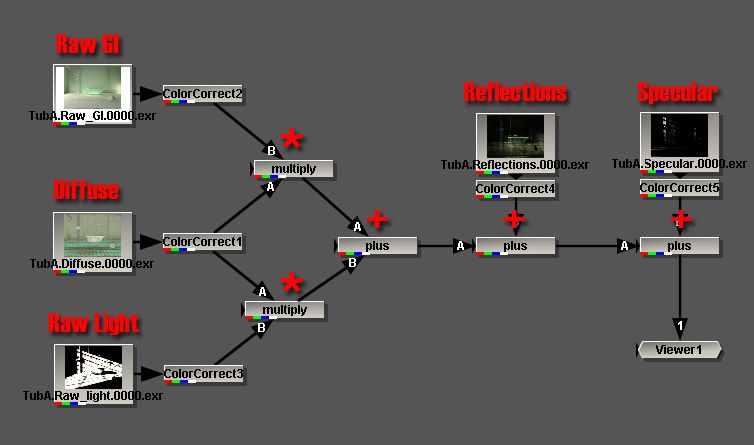
Comment