guys got a little tut for ya all.
hope this help in a simple way..
1. Enable Hidden Geometry.
2. Upload the texture to your scene.
>select texture>edit>use image>browse
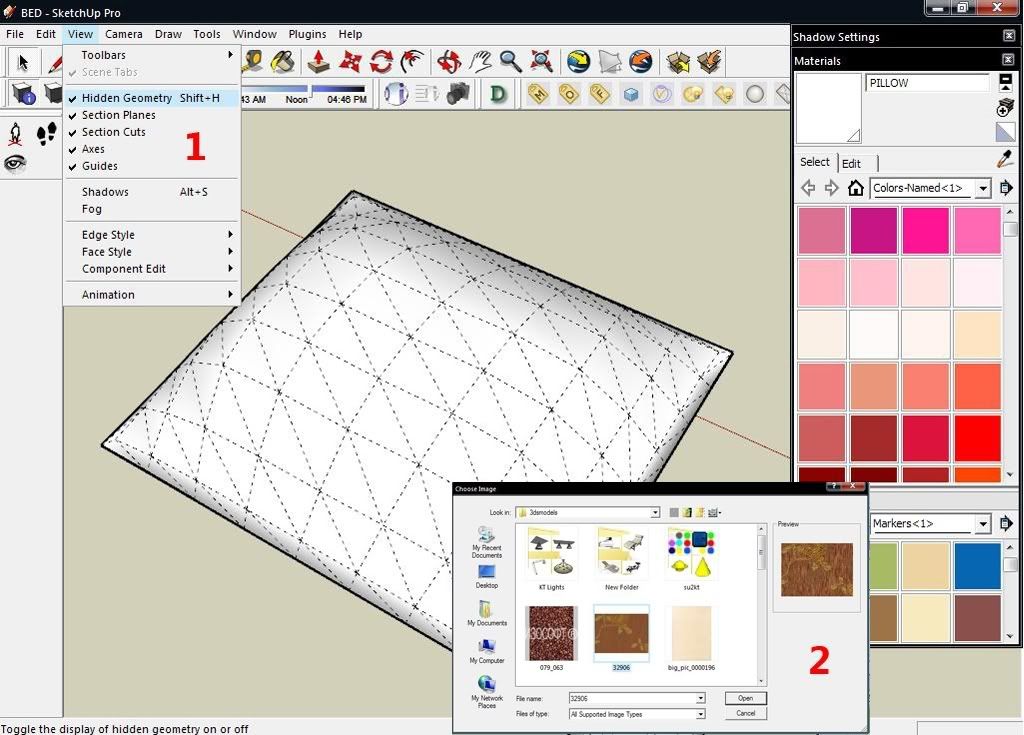
3. Right click a single field in the object>texture>check "projected"
4. Select the "projected" field and reapply it in the whole object.
5. Edit texture to appropriate size.
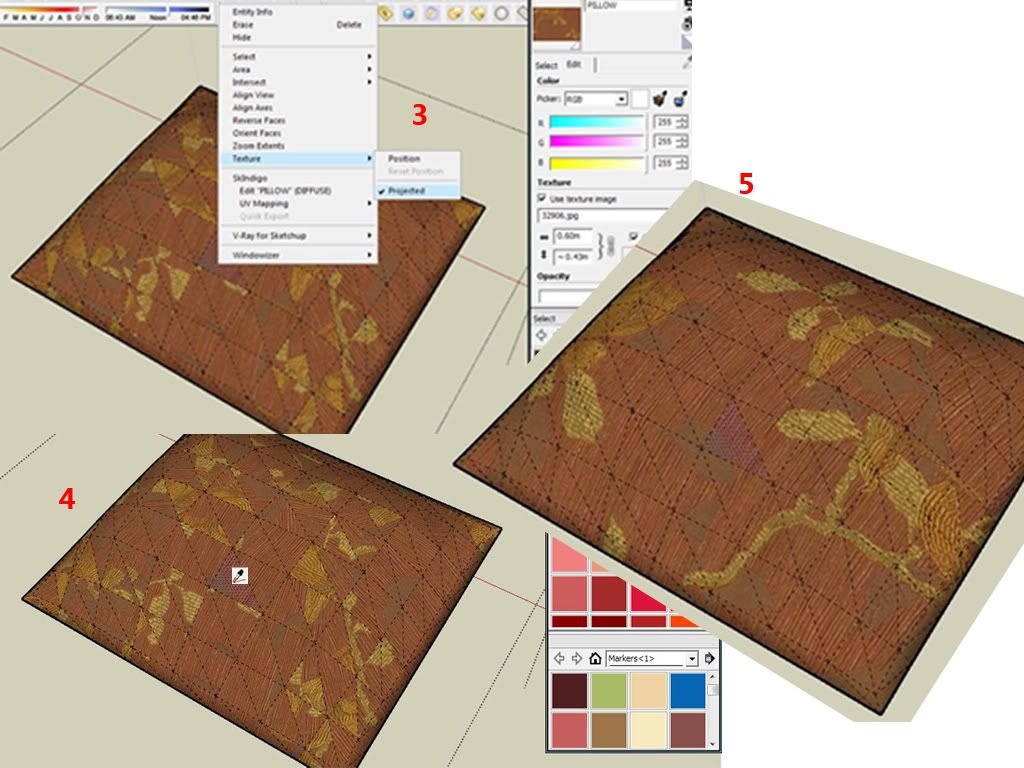
That's it!..your texture mapping problem is solved!
/migz
hope this help in a simple way..

1. Enable Hidden Geometry.
2. Upload the texture to your scene.
>select texture>edit>use image>browse
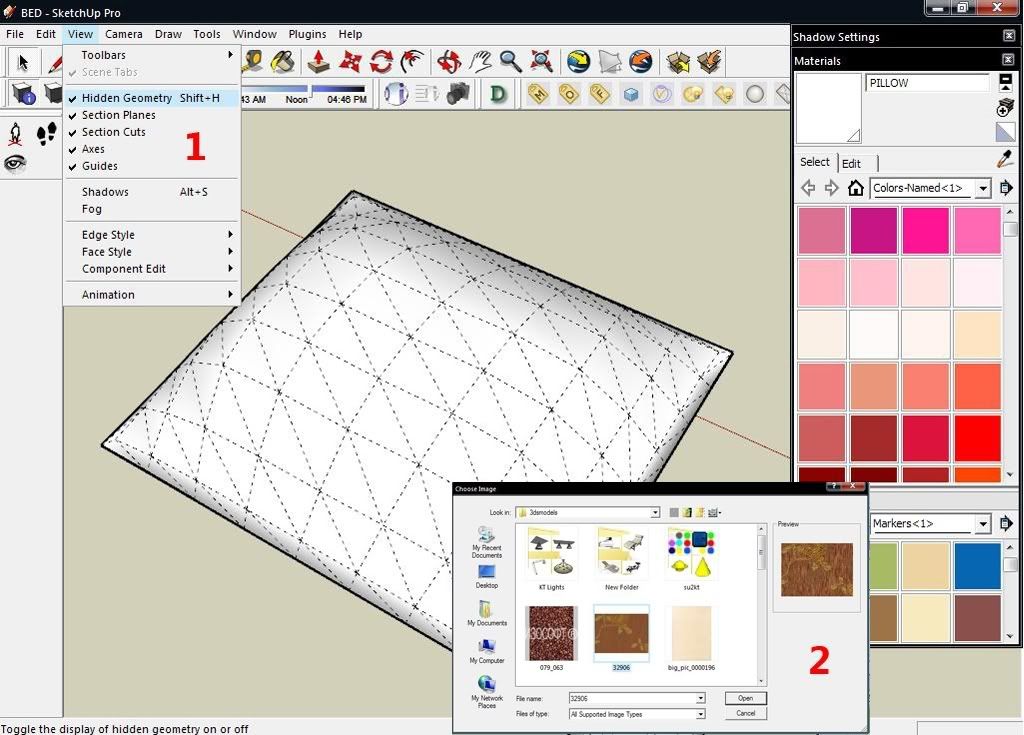
3. Right click a single field in the object>texture>check "projected"
4. Select the "projected" field and reapply it in the whole object.
5. Edit texture to appropriate size.
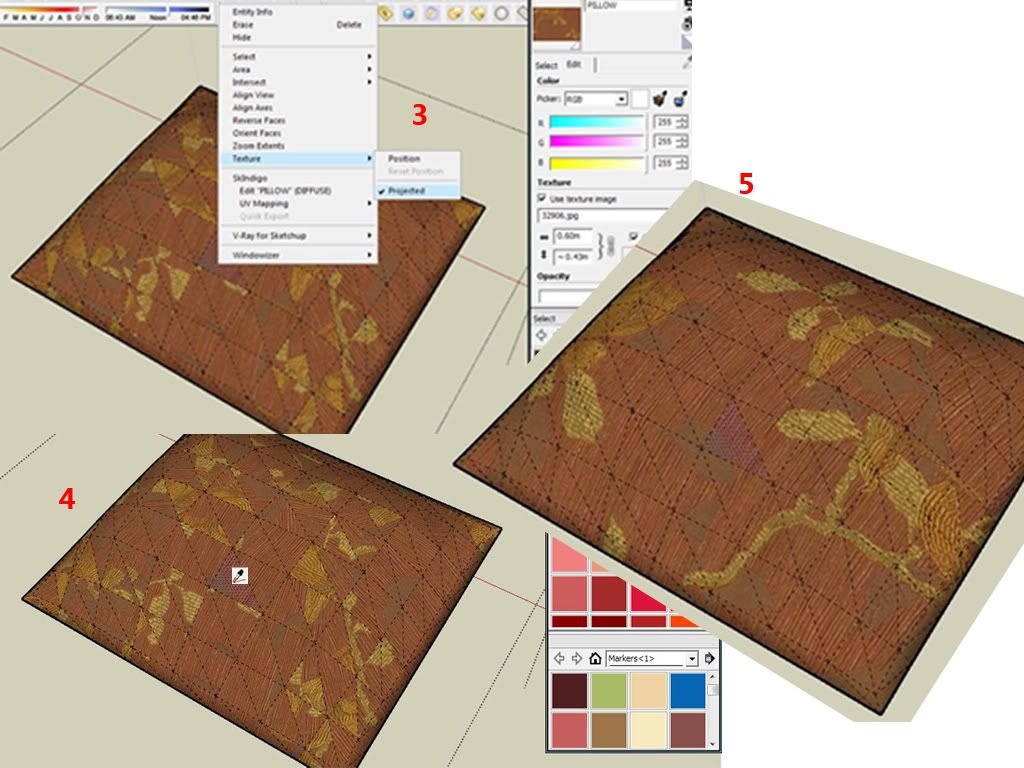
That's it!..your texture mapping problem is solved!

/migz

Comment