Hi,
now my final jump from Rhino 3 to Rhino 4 is finished. My favourit render tools are updated, here I share it.
A big thank you for all script writers (David Rutten, Pascal Golay, Emilio Morello, Tom Meinlschmidt) and help me to get my old tools running at Rhino 4 (Petr, ALTO).
Some cripts was without buttons, other come with own. I create my own button set.
The tools are from left to right (see screenshot):
* Level view: this help to set the camera view at a defined hight parallel to the ground. Helps avoid perspective distortions.
* Focus tools: help to focus to a point at the perspective viewport with keeping the camera view (set osnap on befor). The RMB show a plane through all focused points (in rendered view mode it is light transparent shown)
* Light tools: LMB - open Rhino sun dialog, RMB create an arealight with manipulation points. The RMB is linked to one of five arealight ... commands (type arealight in the command line and the other commands are shown)
* Render and Render selected object (automatic select lights too).
* LMB: Render a window of the viewport. RMB: this script turn on all hidden layers with the sign °, start the rendering and turn of all ° marked layers. So ground planes, lights, plants or ... can be marked and turned off for modeling, but will be automatic turned on for rendering only.
* RAM saver button. LMB: export all lights, meshes and rendermeshes to a new file and open it for rendering. So, the scene can be rendered at a new rhino task. The RMB send the scene to the render engine and during the scene is loaded, an empty new scene is opened. So, much RAM is saved, because only the rendering model is in the RAM. Attention, the RMB "render and New Document" close the file without saving. Rhino bug: if a new file is opened, than one of the viewport must be moved a little, if not the RMB script dosn't work.
* LMB: Vray material editor. RMB: call the plugin command Polycount, that show infos about the polycount of selected object, selected layer or the whole scene. (autors web page http://rhino.plugin.maxwellrender.cz/)
* Vray options / Rhino render options
* LMB: Batch render (only works if the ASGvis batch render tool is installed - not ready for Rhino 4 yet). RMB: Show Vray Frame Buffer.
* Billboards tools for 2D people and plants. Select billboards per RMB and allign it to the camera with LMB.
* LMB: Assign a frontal camera projection to a groundplane (good for composite renderings). RMB: McNeels test command separate mapping - if a mapping is assigned to an object and the object is copied to the scene, than all object mappings are linked. This tools disconect the mappings.
http://news2.mcneel.com/scripts/dnew...m=249660&utag=
* If an object is seen through the camera, which parts of the scene are seen at the reflections? This tool show a line in reflection direction.
* David Ruttens good old gelfing render queue tool. It render different views of a scene. (Vray batch mode must be enabled)
* Capture screenshot (full version of the McNeel command)
* set viewport antialiasing none/highest (McNeel test command)
* Toggle Line Smoothing (McNeel test command)
If somebody know an other good render tool, please let it me know. C&C are wellcome.
Ciao Micha
The scripts/plugins must be installed befor and at some buttons the right path must be set.
http://www.simulacrum.de/download/Re...derToolbar.rar

EDIT
Today I read here
http://news2.mcneel.com/scripts/dnew...m=273342&utag=
that it should be possible to use more than 2GB per 32bit WINDOWS task. Sounds interesting. I use XP64, so I don't need it and can't test it, but maybe it helps somebody.
16 march 2008
unwrap tool for Rhino
http://news2.mcneel.com/scripts/dnew...m=278192&utag=
unwrap tool 2
http://news2.mcneel.com/scripts/dnew...m=282148&utag=
convert dimensions to renderable surfaces
http://news2.mcneel.com/scripts/dnew...m=273973&utag=
EDIT 03-2009:
Tool that helps to random place objects like trees at a surface:
http://news2.mcneel.com/scripts/dnew...m=308431&utag=
EDIT 09-2009:
Example for "Frontal Mapping" - create a soft ground, convert it to a mesh and the camera projection script can be used at the perspective viewport. For easy aligning object and photo it helps to set the background photo as viewport background. In wireframe mode can be seen the viewport background and the view can be adjusted so that the viewport perspective match the photo.
A thread about the usage - http://forum.asgvis.com/index.php?topic=6662.0
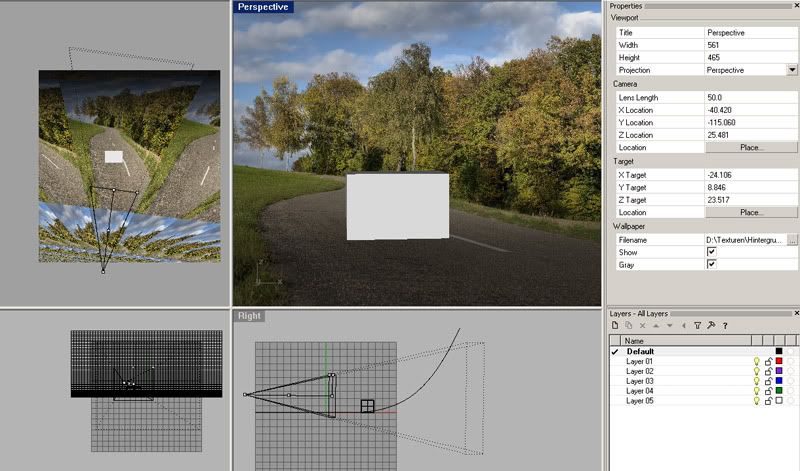
now my final jump from Rhino 3 to Rhino 4 is finished. My favourit render tools are updated, here I share it.
A big thank you for all script writers (David Rutten, Pascal Golay, Emilio Morello, Tom Meinlschmidt) and help me to get my old tools running at Rhino 4 (Petr, ALTO).
Some cripts was without buttons, other come with own. I create my own button set.
The tools are from left to right (see screenshot):
* Level view: this help to set the camera view at a defined hight parallel to the ground. Helps avoid perspective distortions.
* Focus tools: help to focus to a point at the perspective viewport with keeping the camera view (set osnap on befor). The RMB show a plane through all focused points (in rendered view mode it is light transparent shown)
* Light tools: LMB - open Rhino sun dialog, RMB create an arealight with manipulation points. The RMB is linked to one of five arealight ... commands (type arealight in the command line and the other commands are shown)
* Render and Render selected object (automatic select lights too).
* LMB: Render a window of the viewport. RMB: this script turn on all hidden layers with the sign °, start the rendering and turn of all ° marked layers. So ground planes, lights, plants or ... can be marked and turned off for modeling, but will be automatic turned on for rendering only.
* RAM saver button. LMB: export all lights, meshes and rendermeshes to a new file and open it for rendering. So, the scene can be rendered at a new rhino task. The RMB send the scene to the render engine and during the scene is loaded, an empty new scene is opened. So, much RAM is saved, because only the rendering model is in the RAM. Attention, the RMB "render and New Document" close the file without saving. Rhino bug: if a new file is opened, than one of the viewport must be moved a little, if not the RMB script dosn't work.
* LMB: Vray material editor. RMB: call the plugin command Polycount, that show infos about the polycount of selected object, selected layer or the whole scene. (autors web page http://rhino.plugin.maxwellrender.cz/)
* Vray options / Rhino render options
* LMB: Batch render (only works if the ASGvis batch render tool is installed - not ready for Rhino 4 yet). RMB: Show Vray Frame Buffer.
* Billboards tools for 2D people and plants. Select billboards per RMB and allign it to the camera with LMB.
* LMB: Assign a frontal camera projection to a groundplane (good for composite renderings). RMB: McNeels test command separate mapping - if a mapping is assigned to an object and the object is copied to the scene, than all object mappings are linked. This tools disconect the mappings.
http://news2.mcneel.com/scripts/dnew...m=249660&utag=
* If an object is seen through the camera, which parts of the scene are seen at the reflections? This tool show a line in reflection direction.
* David Ruttens good old gelfing render queue tool. It render different views of a scene. (Vray batch mode must be enabled)
* Capture screenshot (full version of the McNeel command)
* set viewport antialiasing none/highest (McNeel test command)
* Toggle Line Smoothing (McNeel test command)
If somebody know an other good render tool, please let it me know. C&C are wellcome.
Ciao Micha
The scripts/plugins must be installed befor and at some buttons the right path must be set.
http://www.simulacrum.de/download/Re...derToolbar.rar

EDIT
Today I read here
http://news2.mcneel.com/scripts/dnew...m=273342&utag=
that it should be possible to use more than 2GB per 32bit WINDOWS task. Sounds interesting. I use XP64, so I don't need it and can't test it, but maybe it helps somebody.
16 march 2008
unwrap tool for Rhino
http://news2.mcneel.com/scripts/dnew...m=278192&utag=
unwrap tool 2
http://news2.mcneel.com/scripts/dnew...m=282148&utag=
convert dimensions to renderable surfaces
http://news2.mcneel.com/scripts/dnew...m=273973&utag=
EDIT 03-2009:
Tool that helps to random place objects like trees at a surface:
http://news2.mcneel.com/scripts/dnew...m=308431&utag=
EDIT 09-2009:
Example for "Frontal Mapping" - create a soft ground, convert it to a mesh and the camera projection script can be used at the perspective viewport. For easy aligning object and photo it helps to set the background photo as viewport background. In wireframe mode can be seen the viewport background and the view can be adjusted so that the viewport perspective match the photo.
A thread about the usage - http://forum.asgvis.com/index.php?topic=6662.0
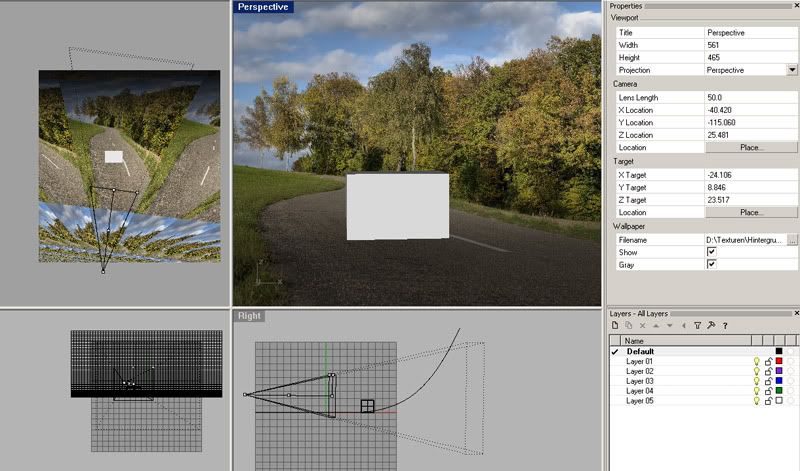



Comment