You know how when you change the aspect ratio of the rendered image the maginification in the viewport changes.
Well I HATE that. So I thought what is the relationship:
this is my raw data:
ASPECT FL
0.104 637.500
0.208 346.600
0.417 181.805
0.625 122.805
0.833 92.805
1.000 77.705
1.333 58.805
2.000 39.200
4.000 19.700
8.000 9.860
I have establisther there is a hyperbolic relationship
But Its a polynomial and I cannot figure it out.
Anyone do better than: FL = 66/AR ?
which almost works, but bloody well doesnt
Raj
Well I HATE that. So I thought what is the relationship:
this is my raw data:
ASPECT FL
0.104 637.500
0.208 346.600
0.417 181.805
0.625 122.805
0.833 92.805
1.000 77.705
1.333 58.805
2.000 39.200
4.000 19.700
8.000 9.860
I have establisther there is a hyperbolic relationship
But Its a polynomial and I cannot figure it out.
Anyone do better than: FL = 66/AR ?
which almost works, but bloody well doesnt
Raj
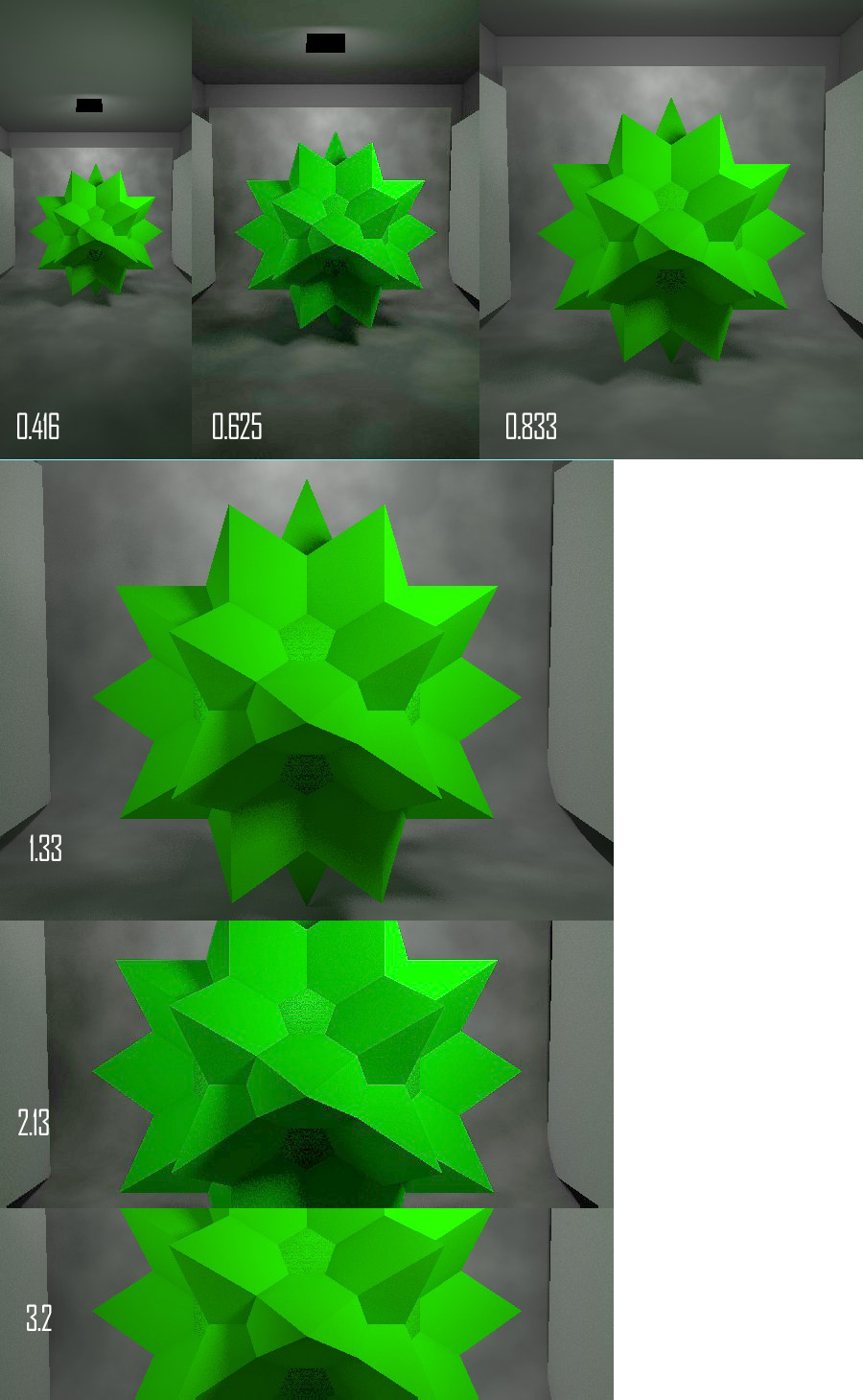
Comment