Okay,
So here is the deal, I have assigned seperate channels for each material. Make new mapping channels for each map on the object, but can't find how to cross assign the channel to the map in the mapping drop down menu in Rhino...is there a secret mappng menu specifically for vfr? Any thoughts? I followed the manual to the "t", but can't seem to get this function to work properly. I wind up just exploding my polysurfaces, mapping them individually, and then grouping them...but it just feels so cheap and skanky.
Any thoughts would be really appreciated!
~Gabe
So here is the deal, I have assigned seperate channels for each material. Make new mapping channels for each map on the object, but can't find how to cross assign the channel to the map in the mapping drop down menu in Rhino...is there a secret mappng menu specifically for vfr? Any thoughts? I followed the manual to the "t", but can't seem to get this function to work properly. I wind up just exploding my polysurfaces, mapping them individually, and then grouping them...but it just feels so cheap and skanky.
Any thoughts would be really appreciated!
~Gabe
 . The second thing is that if the textures do not have tile disabled then they will keep on repeating, which will never allow the maps from lower layers to appear. So if you are trying to do it this way, then make sure the maps are big enough not to be tiled.
. The second thing is that if the textures do not have tile disabled then they will keep on repeating, which will never allow the maps from lower layers to appear. So if you are trying to do it this way, then make sure the maps are big enough not to be tiled. 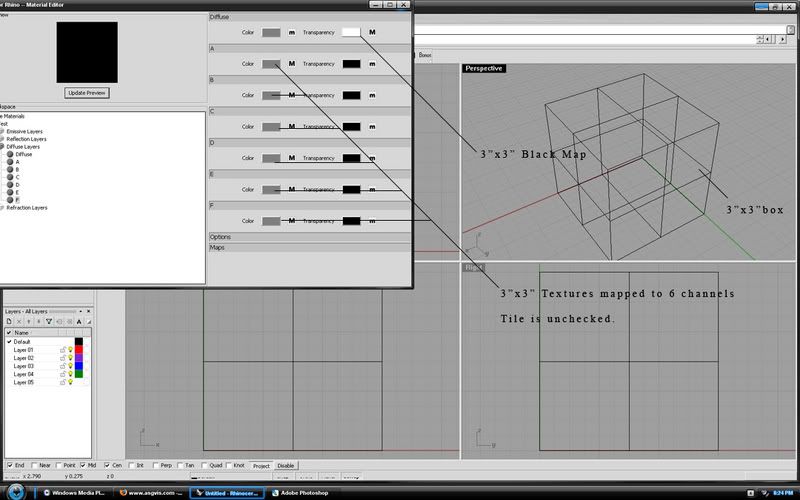

Comment