Introduction,
We recommend using an external tool like GPU-Z or MSI AfterBurner for monitoring GPU resources because Task Manager doesn't report GPU Usage or GPU Power Draw.
Unlike GPU-Z, the UI of AfterBurner is advanced with many options for monitoring and adjusting your GPU hardware(no settings in this tool could damage your hardware). In this article we will only discuss GPU monitoring

You can access the Graphs Panel by clicking on this icon, currently it will only show the sensors we selected in Monitoring Settings. You can hover over a point on the graph, it will show you the corresponding sensor reading. It is a good idea to have the Graphs panel running on a second monitor while using Vantage or V-Ray GPU to ensure you get the best out of your hardware.
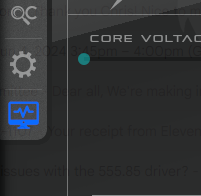
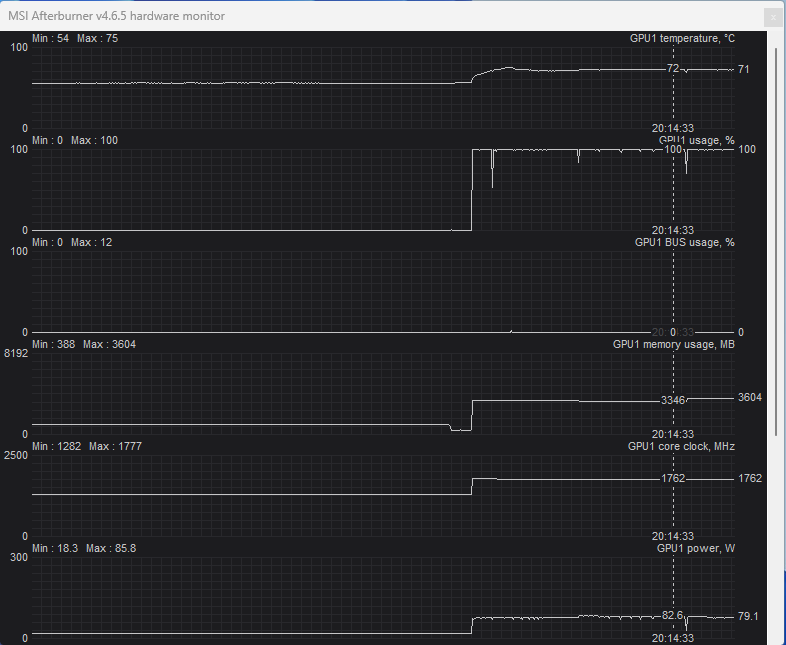
Let me know if you have any questions.
Best,
Muhammed
We recommend using an external tool like GPU-Z or MSI AfterBurner for monitoring GPU resources because Task Manager doesn't report GPU Usage or GPU Power Draw.
- Start by downloading MSI AfterBurner from MSI's website
- Installing MSI AfterBurner, it will ask to install RivaTuner Statistics Server as a component. This is helpful for monitoring stats like FPS in Games, uncheck this component if you are not interested, then proceed with installation
- After the installation is finished start MSI Afterburner from Start menu
Unlike GPU-Z, the UI of AfterBurner is advanced with many options for monitoring and adjusting your GPU hardware(no settings in this tool could damage your hardware). In this article we will only discuss GPU monitoring
- GPU/Memory Frequency is reported in real-time for the currently selected GPU, if you have multiple GPUs in your workstation you can swap between them from this menu
- GPU temperature is reported in real-time, it is the temperature of the GPU core.
- Graphs for monitoring GPU Usage is very helpful, this is what you will be using the most. click on the icon to detach the graphs panel. We will come back to this soon!
- Curve Editor could be used for undervolting/overclocking by mapping voltage and frequency. Undervolting could be useful for lowering the temperature of Ampere GPUs(I will make a post about this later)
- Open Settings by clicking on the gear icon on the left of the UI
- In the General tab, uncheck Synchronize settings for similar graphics processors
Then check Start with Windows and Start Minimized
- In the Monitoring tab, this is all sensors you will have in the graphs panel. Please uncheck what is not needed, I personally only keep GPU Temperature, GPU usage, GPU BUS usage, GPU Memory usage, GPU Core clock and GPU power. Uncheck the rest of the sensors then click OK to apply your settings
You can access the Graphs Panel by clicking on this icon, currently it will only show the sensors we selected in Monitoring Settings. You can hover over a point on the graph, it will show you the corresponding sensor reading. It is a good idea to have the Graphs panel running on a second monitor while using Vantage or V-Ray GPU to ensure you get the best out of your hardware.
- You need to pay attention to GPU Temperature, GPU Memory Usage, GPU Usage and GPU Power
- GPU Temperature, shouldn't exceed 80 degrees for Ampere and Ada GPUs. If it is higher than 80, thermal throttling takes place and GPU clock drops to prevent hardware damage(decreased performance)
- GPU Memory Usage, is total GPU memory used including Vantage, V-Ray GPU, and any other apps open(Nuke, Substance, Photoshop..etc)
- GPU Usage, is a percentage of some of the sensor readings. You want this to be as high as possible during rendering.
- GPU Power, is the total power consumption of the GPU. This is usually better than GPU Usage for monitoring GPU usage. For a 3090, 3090ti, 3080 and 3080ti you want the power draw to be 300 Watts or higher. For the 4080 and 4090 you want the power draw to be 250 Watts or higher.
- There is also CPU Temperature, and System Memory sensor if you choose to show them in Settings.
- Running V-Ray Benchmark GPU test, the GPU Usage hovers around 100% and GPU Power for my GPU is around 80 Watts.
Let me know if you have any questions.
Best,
Muhammed
Comment