I am amazed on how much I don't know  . I found AutoGrid this weekend in MAX... pretty sad hu? I have been using MAX for 6 years and I didn't know about AutoGrid.
. I found AutoGrid this weekend in MAX... pretty sad hu? I have been using MAX for 6 years and I didn't know about AutoGrid.
My question is. How do I texture map around an object, wrapping it? An example would be mapping stone around a box. When I apply by UVW to the box each face has it's own coords. The only way I have been getting results have been using cylindrical mapping, which is hard to control. Currently I have wood posts that I would like to map a wood material, but the alignment is different for each face.
I do get results when I use Box/Fit and change the textures tiling.... it this the way to go?
I am assuming this is simple, but I need help!
My question is. How do I texture map around an object, wrapping it? An example would be mapping stone around a box. When I apply by UVW to the box each face has it's own coords. The only way I have been getting results have been using cylindrical mapping, which is hard to control. Currently I have wood posts that I would like to map a wood material, but the alignment is different for each face.
I do get results when I use Box/Fit and change the textures tiling.... it this the way to go?
I am assuming this is simple, but I need help!
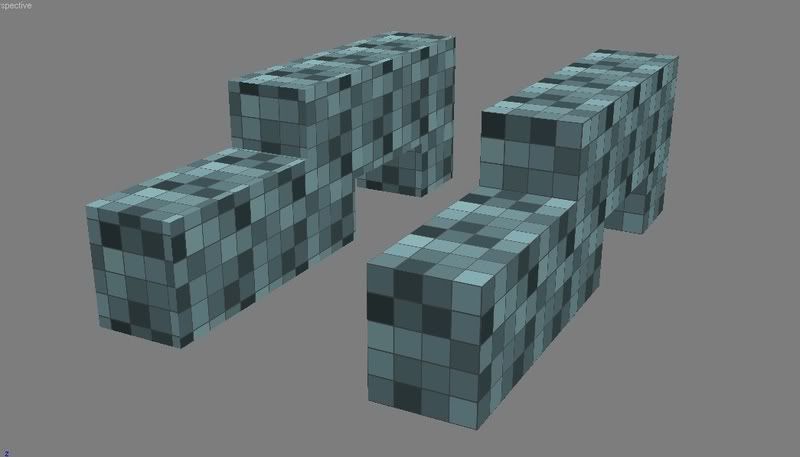
Comment