I need a trick but can't find it.
How I can make my selected face color 50% transparant?? I wanne be able to see the texture shine through the selected face color. I know it's possible because the guys from cg-academy are doing it on their uv unwrapping dvd, but I can't see what they are doing. Since I see no clicking it must be a keyboard shortcut. I checked the help and can't find anything about it!
This should show the checker texture too, at least a little bit:

How I can make my selected face color 50% transparant?? I wanne be able to see the texture shine through the selected face color. I know it's possible because the guys from cg-academy are doing it on their uv unwrapping dvd, but I can't see what they are doing. Since I see no clicking it must be a keyboard shortcut. I checked the help and can't find anything about it!
This should show the checker texture too, at least a little bit:

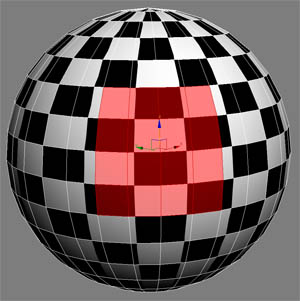


Comment