Originally posted by flipside
Here the same...when I open an exr from vray it seems gamma corrcted (brighter) compared with the rgb color version.
Any solution?
Important: Update Your Chaos Licensing by January 28, 2025
To ensure uninterrupted access to your licenses, an essential update is required by January 28, 2025. Failure to update your Chaos licensing will result in the loss of access to your licenses.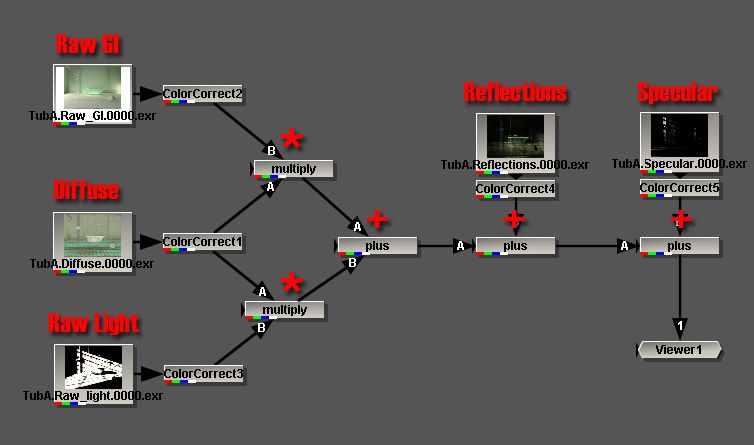



( VRayRawLighting MULTIPLY VrayDiffuseFilter (same as VrayLighting) ADD VrayRawGI MULTIPLY VrayDiffuseFilter (Same as VrayGI) ) ADD VrayRefraction ADD VrayReflection ADD VraySpecular

Comment